![]()
![]()
![]()
Express Web Connect Details
Quicken Update: Express Web Connect is working.
Q. If I use other applications that I have shared my Genisys Online Banking User ID and password with to retrieve my account information how am I impacted by the new mobile and online banking system?
At this time, the connection between your Genisys accounts and any third party applications such as Mint®, Quicken®, or other third party vendors will work differently. The implementation of a one time PIN code in place of member selected questions with our online and mobile banking conversion does impact these third-party applications.
For Quicken®, Mint®, and others you will need to provide the one time PIN code during the initial set-up of your account and for each subsequent account refresh. These third-party systems will be unable to update your balances without a one time PIN code being entered. We understand that this member experience needs to be improved. We are working with our third-party partners on a better overall user experience.
During the first time account set-up, the product will prompt you for a PIN validation code twice. Please follow the tips below to connect your account and download transactions.
- 1st time selecting PIN validation option and entering PIN, the code will extract ACCOUNTS from the website.
- 2nd time selecting PIN validation option and entering PIN, the code will extract TRANSACTIONS from the website.
- In future refresh request, you will be prompted only one time as expected.
► Mobile or Voice Call option selected:
You will be prompted to, "Please enter the PIN Code" twice during Mobile One-Time PIN authentication if the phone number selected shows more than one in the list of choices. See example below:
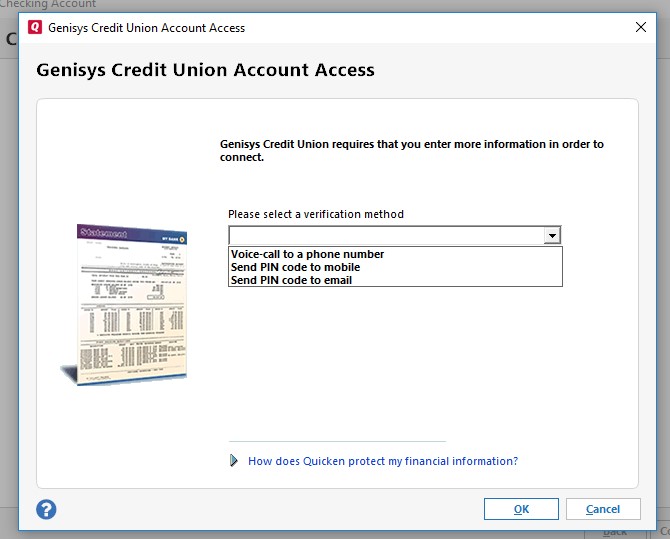
► Text message to a mobile phone:
If setting up for the first time, AND the same number is listed twice like below, the member will enter one PIN twice, request another PIN and enter it twice.
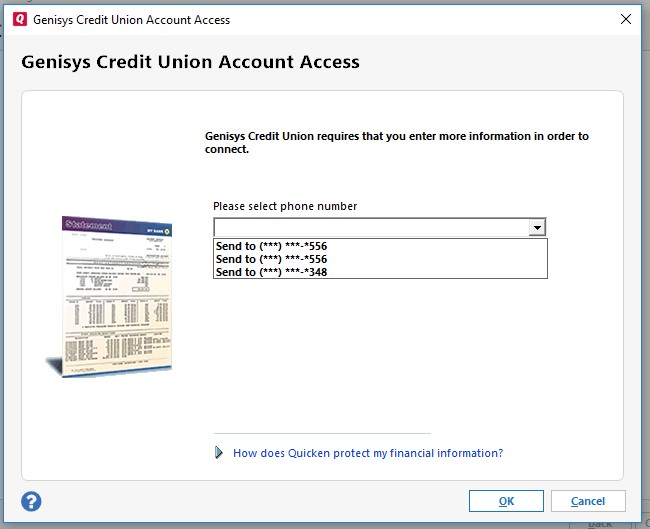
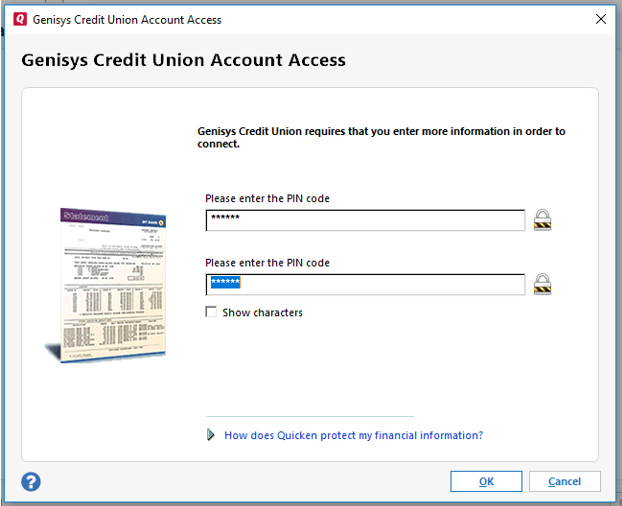
► Email Selection:
If the email option is selected, you will be prompted to "Please enter the PIN Code". You must selecte the email again, and you will then be prompted again to " Please enter the PIN code".
- Please note only one email choice is present so this is only entered once per screen, for a total of twice.
- Be sure to enter the first code you receive first and then enter the second code for the second prompt.
If you have additional questions please contact us at 248-322-9800 or 800-521-8440, x5
Go to main navigation